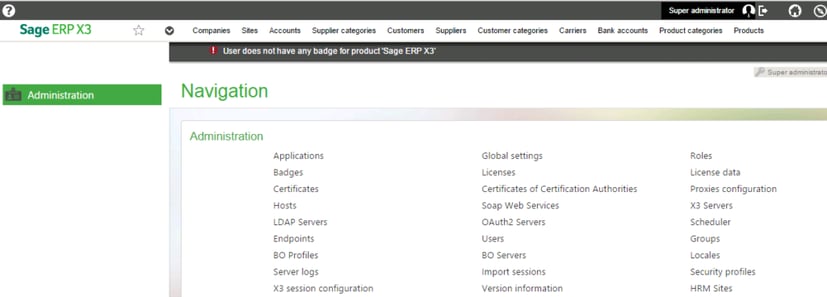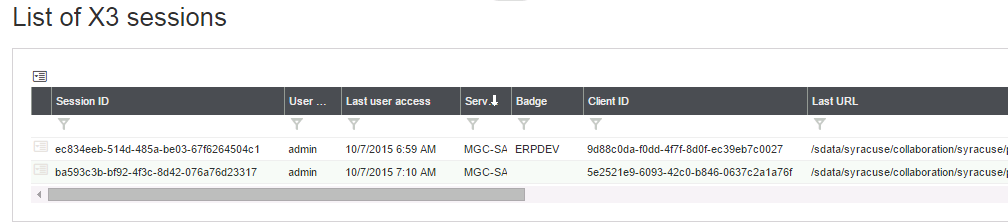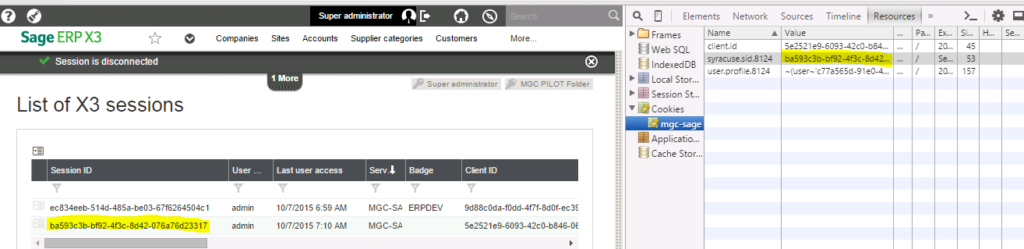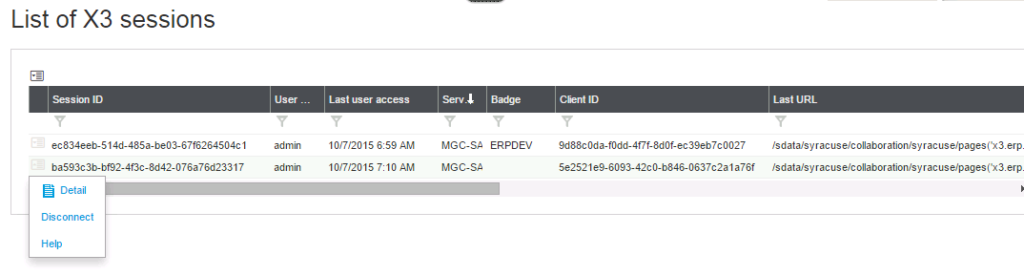NEW - BADGES LICENSING STRUCTURE
With the release of Version 7, Sage implemented a new licensing structure called badges. When you purchase users for Sage X3, you specify the type of badge you are buying and each user in X3 is associated with a badge through their specific group and role. The badges are concurrent licenses so if you have 2 ERPDEV badges, when the 3rd user logs in under that badge they will get a message stating the “User does not have any badge for Product Sage ERP X3”.
DETERMINING BADGES IN USE
If you have permissions to the Administration module you can still access the Administration module even if you do not have a badge. In order to see who may be using the badges in X3, you can go to the Administration module menu, Tools, Web client sessions.
EXAMPLE
In this example, you can see there are 2 users logged in as admin, but only 1 user has a Badge. If you are using Chrome as your browser, you can hit Ctrl-Shift-I and go to the Resources Tab and choose Cookies from the left menu to see what Session ID you are using with this browser. Hitting Ctrl-Shift-I again will toggle the session detail off on Chrome.
If you determine that one of the sessions is not in use or shouldn’t be logged in, you can click the action button beside the session id and choose Disconnect to end the session.
Then you can log out of Sage X3 and log in again to get the badge you just made available
.
.
- Obtener enlace
- X
- Correo electrónico
- Otras aplicaciones
- Obtener enlace
- X
- Correo electrónico
- Otras aplicaciones