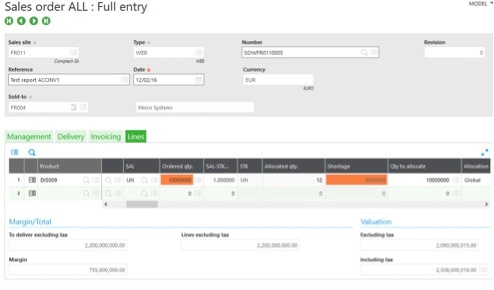Often, when our prospects are evaluating Sage Enterprise Management (Sage X3) and trying to differentiate it from other competing products, they’re very impressed with the level of personalization and flexibility that comes inherent with the product.
You can think of conditional formatting as automatic formatting that’s triggered by conditions you define. For example, you can use conditional formatting to automatically change the color of cells that contain values greater than or less than certain values. Conditional formatting is a great way to visually highlight important information and, as part of our demonstrations, we’re frequently asked to show how Sage Enterprise Management can color code certain fields based on a set of business rules.
Request a Sage Enterprise Management (Sage X3) Demo »
While prospects are typically impressed at Enterprise Management’s ability to do this, we find that they rarely take advantage of it once the system is implemented. The intention of this blog is to remind our clients and tell prospects how simple this feature really is, and hope that it can be quite useful for many users.
Here’s an example scenario – what if you could know, at a glance, that you’re short on an item or that you fell under the acceptable margin for the calculated net price? Using conditional formatting, a visual queue can easily and quickly show you when something isn’t right, allowing you to manage the exception and make your operation run more smoothly.
Here's how to use conditional formatting in Sage Enterprise Management:
Identify field that needs to be formatted.
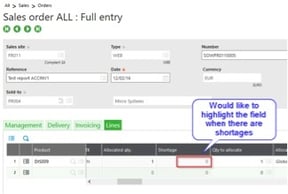
Create conditional style code.
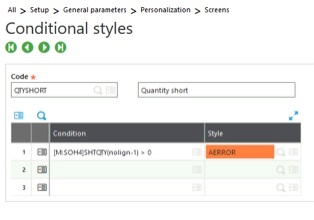
Associate code with the field.
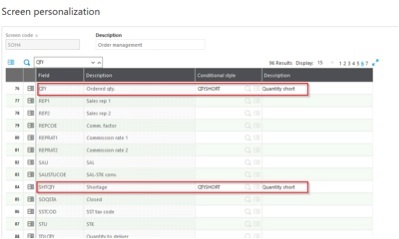
A transaction will generate if entry transactions are involved.
After creating or modifying a Sales Order, the fields get highlighted.
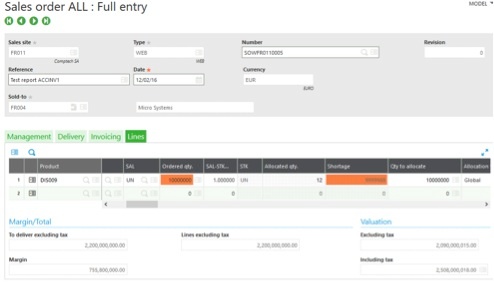
In summary, the conditional formatting feature is a great way to visualize data and make information “pop” for the end-user, allowing for quick decision-making. If you’re working in a grid with many line items (such as a large sales order imported from your e-commerce site), it would be extremely difficult to see patterns and trends of the raw data without conditional formatting.
- Obtener enlace
- X
- Correo electrónico
- Otras aplicaciones
- Obtener enlace
- X
- Correo electrónico
- Otras aplicaciones