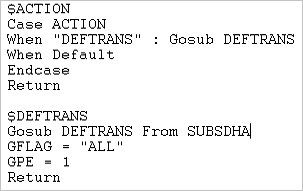You might have come across a situation where you might have to open a window via code. Here, if there are multiple entry transactions for the window, then the Entry Transaction Dialog will pop-up and would require the user to manually select the Entry transaction before the opening of the desired window. This can be avoided by setting the value of GFLAG after the standard action of “DEFTRANS”.
Syntax:
In the Specific Processing file for the Window, call the Standard action first and set the GFLAG variable with the desired transaction. In the below case the default transaction is set as “ALL”.
Hope this blog helps!