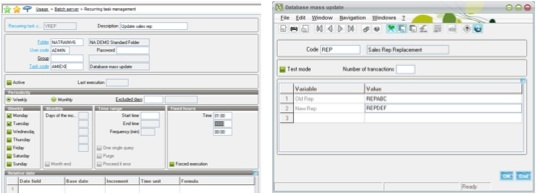Have you found yourself in a situation where you need to change many records in your database at the same time? Perhaps you hired a new salesperson and you need to assign several customers to them, or a new territory opens up and you need to re-align more than one customer to that territory.
These are scenarios where a “mass update” utility can really help. Think of a mass update as a graphical interface to run a SQL query that will update the database based on WHERE clauses. So, for example, you can retrieve all customers WHERE the STATE = FL, GA, AL, MS, and NC and change the TERRITORY field for all these customers to “Southeast U.S.”
The above is just an example; the possibilities are endless. The beauty of a mass update utility is that a user doesn’t have to be “technical” or know SQL. The idea is that you’re simply using the formula wizard to build your conditions.
This utility is a real time saver because the alternative would be to either make the change manually, record by record, or to require a technical person to go into SQL management studio to perform this task. These people are usually very busy or very expensive – usually both.
With this utility, you can run the query directly from within Sage Enterprise Management (Sage X3) using their formula wizard, which is available in all versions of Sage Enterprise Management.
Here’s how to perform mass updates in Sage Enterprise Management.
Mass Update Definition
Development > Processing dictionary > Update transactions
The goal is to replace a sales rep with another one for all customers.
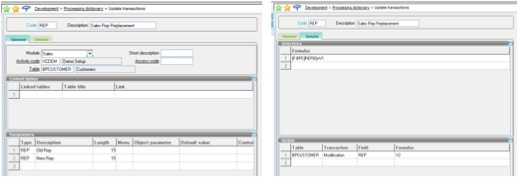
Mass Update Usage
To execute the mass update, go to Development > Utilities > Miscellaneous > Database Mass Update, or call function AMIEXE directly.
Batch Server
Usage > Batch server > Recurring task management
This task could be scheduled on the batch server using code AMIEXE, in which case you’d have to specify parameters.