I assume you have already read my Sage ERP X3 Day 1 blog and have some understanding of the definitions of certain terms I will refer to here and in future blogs. In this blog I will be outlining how to add a customer name column to the Left List on the Orders entry window. First let me show you where I am looking to add this column. This is in the Orders entry window.
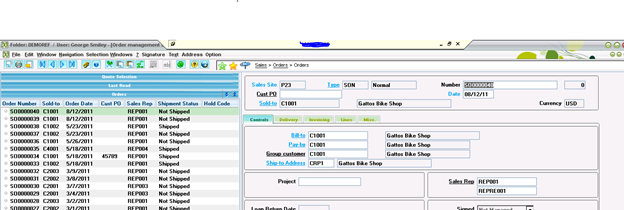
I consider this an enhancement to the base install of Sage ERP X3 not a customization. This is just using the native functionality of Sage ERP X3 toolset or framework, also referred to as SAFE X3. This is not altering existing or creating new X3 code per se.
So you need navigate to go the Sage ERP X3 Objects in the Development module. This can be found in Development>Processes>Objects. As a refresher to definitions, a Sage ERP X3 Object is a collection/repository to group the environment that will be presented in a Window. The Window
Select Object SOH, on the Selection tab at the bottom of the grid right-click on Row 3 as shown below. Select Insert Line. Enter the Table SORDER and Field BPCNAM. Tab across the fields. Save your changes. Then you need to perform Validation on the screen to publish the change.
NOTE: If you want to look-up any values in the fields in the prior paragraph you can right-click to do a Select.
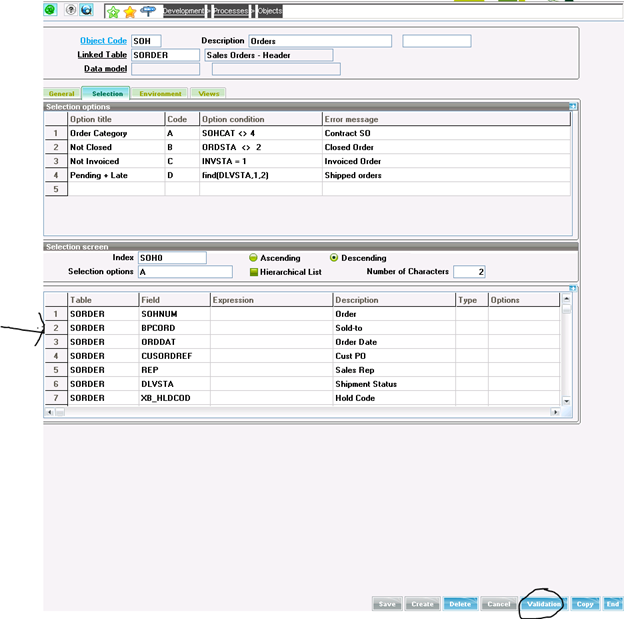
This shows the above grid after adding the Customer Order Name field for the Left List Selection.
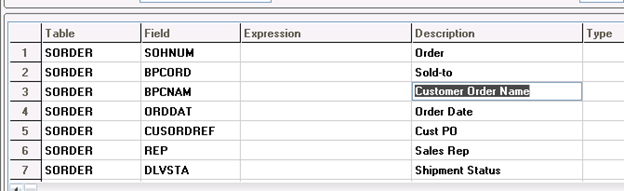
Now go back to your Orders screen shown above. You will now see the newly added column in the Left List.
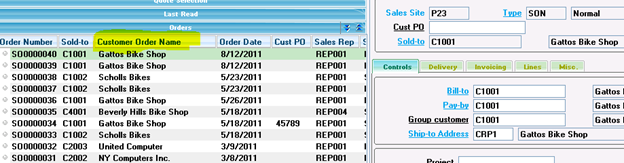
You can do this for any of your Left List.
I hope you found this helpful!
- Obtener enlace
- X
- Correo electrónico
- Otras aplicaciones
- Obtener enlace
- X
- Correo electrónico
- Otras aplicaciones