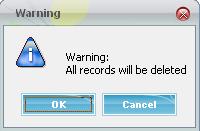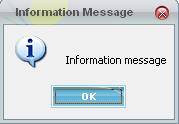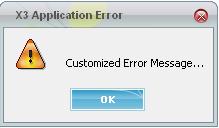While coding in 4GL we often uses message boxes for displaying the messages on some actions. But what if we need to ask a Question or need to give a warning to user or just need to display customized message on the heading of the box?
Yes, we can use simple message box like ‘Infbox’ for this task but Sage X3 provides different message box for the same, which gives more liveliness user interface to the development.
Like if we need to add a question on after field action. We just need to add the following code snippets and the Message Box will appear on screen. Look at below screenshots…
- Yes/No boxes:
Local Integer YN : YN = 2 :# By default points on YesCall OUINON(“Do you want to continue?”, YN) From GESECRAN
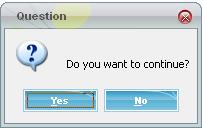
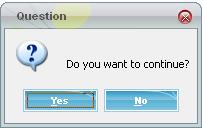
- Ok/Cancel boxes:
- Local Integer OKCAN : OKCAN = 2:# OkCall AVERTIR(“Warning:\All records will be deleted”, OKCAN) From GESECRAN
- Information / warning:
Call ERREURT(“Information message”, 0) From GESECRAN
- Error message
Call ERREURT(“Customized Error Message…”, 1) From GESECRAN
These simple code snippets can be used to provide more user friendliness to your screen.
Hope this Helps!!