Have you ever needed to know the previous value of a field or who changed it and when? When people ask us how to do this, we’re often unable to offer answers – unless we’re talking about Sage Enterprise Management (Sage X3), which can be configured to provide this information without any customization.
There are two types of audits in Enterprise Management:
- A record audit, which tracks the creation, modification, and/or deletion of an entire line in a table
- A field audit, which tracks the before and after values of a field every time it’s modified
Use the following steps for auditing fields in Sage Enterprise Management:
Identify the table and the fields you want to audit. We recommend tracking only the fields that are critical to your business because this process adds overhead to the normal function processing.
In our scenario, the sales representative field name is REP and is stored on table SORDER.
Add the fields to the Audit tab (located in the Tables function under Development > Data and Parameters).
The field auditing works in conjunction with the record auditing, so check the Creation, Modification, and/or Deletion boxes depending on which you want to track.
When adding the fields, you can specify a condition for the system to log the changes on the field only when the condition is met. To track all the changes, leave the Operator and Value fields empty. After the changes, save and validate the table. For frequently used tables, we recommend making changes when no users are on the system.
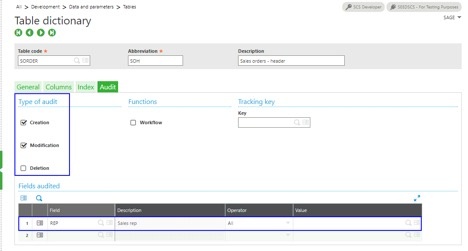
Use the Audit Fields inquiry (under Usage > Audit) to check the changes; you can filter the data on this screen by table, field, event, and other criteria to make the information more manageable. Check the “Detail of fields” check box and make sure to click on the Search button again to see the Previous and New value of each field.
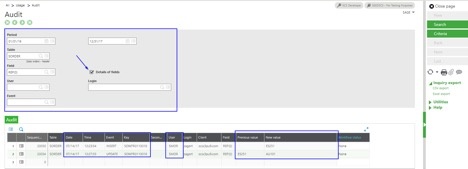
There’s also a Tables inquiry (Usage > Audit) that shows logging information at a record level.
Setting up auditing traceability is a fairly simple process in Sage Enterprise Management that offers valuable information you can use anywhere in the system.
If you’d like further help setting up auditing traceability in Sage Enterprise Management or have questions about Sage’s product offerings, please contact us for more information.
- Obtener enlace
- X
- Correo electrónico
- Otras aplicaciones
- Obtener enlace
- X
- Correo electrónico
- Otras aplicaciones